Expose Application Service Deployed on CSP Kubernetes
Deploying applications on the Kubernetes provided by CSP (Cloud Service Provider) is convenient and reliable, which is adopted by many enterprises. Kusion has a good integration with CSP Kubernetes service. You can deploy your application to the Kubernetes cluster, and expose the service in a quite easy way.
This tutorial demonstrates how to expose service of the application deployed on CSP Kubernetes. And the responsibilities of platform engineers and application developers are also clearly defined.
Prerequisites
Create a Kubernetes cluster provided by CSP, and complete the corresponding configurations for KUBECONFIG. The following CSP Kubernetes services are supported:
Expose Service Publicly
If you want the application to be accessed from outside the cluster, you should expose the service publicly. Follow the steps below, you will simply hit the goal.
Set up Workspace
Create the workspace as the target where the application will be deployed to. The workspace is usually set up by Platform Engineers, which contains platform-standard and application-agnostic configurations. The workspace configurations are organized through a YAML file.
- AWS
- Alicloud
modules:
network:
path: oci://ghcr.io/kusionstack/network
version: 0.2.0
configs:
default:
port:
type: aws
modules:
network:
path: oci://ghcr.io/kusionstack/network
version: 0.2.0
configs:
default:
port:
type: alicloud
annotations:
service.beta.kubernetes.io/alibaba-cloud-loadbalancer-spec: slb.s1.small
The YAML shown above gives an example of the workspace configuration to expose service on EKS and ACK. The block port contains the workspace configuration of Kusion module network, which has the following fields:
- type: the CSP providing Kubernetes service, support
alicloudandaws - annotations: annotations attached to the service, should be a map
- labels: labels attached to the service, should be a map
Then, create the workspace with the configuration file. The following command creates a workspace named dev with configuration file workspace.yaml.
kusion workspace create dev -f workspace.yaml
After that, we can switch to the dev workspace with the following cmd:
kusion workspace switch dev
If you already create and use the configuration of dev workspace, you can append the MySQL module configs to your workspace YAML file and use the following command line to update the workspace configuration.
kusion workspace update dev -f workspace.yaml
We can use the following command lines to show the current workspace configurations for dev workspace.
kusion workspace show
Init Project
After creating workspace, you should write application configuration code, which only contains simple and application-centric configurations. This step is usually accomplished by application developers.
We can start by initializing this tutorial project with kusion init cmd:
# Create a new directory and navigate into it.
mkdir nginx && cd nginx
# Initialize the demo project with the name of the current directory.
kusion init
The created project structure looks like below:
tree
.
├── dev
│ ├── kcl.mod
│ ├── main.k
│ └── stack.yaml
└── project.yaml
2 directories, 4 files
Update And Review Configuration Codes
The initiated configuration codes are for the demo quickstart application, we should replace the dev/kcl.mod and dev/main.k with the below codes:
dev/kcl.mod
[package]
name = "nginx"
version = "0.1.0"
[dependencies]
kam = { git = "https://github.com/KusionStack/kam.git", tag = "0.2.0" }
service = { oci = "oci://ghcr.io/kusionstack/service", tag = "0.1.0" }
network = { oci = "oci://ghcr.io/kusionstack/network", tag = "0.2.0" }
[profile]
entries = ["main.k"]
dev/main.k
import kam.v1.app_configuration as ac
import service
import service.container as c
import network as n
# main.k declares customized configurations for dev stacks.
nginx: ac.AppConfiguration {
workload: service.Service {
containers: {
nginx: c.Container {
image: "nginx:1.25.2"
resources: {
"cpu": "500m"
"memory": "512Mi"
}
}
}
replicas: 1
}
accessories: {
"network": n.Network {
ports: [
n.Port {
port: 80
protocol: "TCP"
public: True
}
]
}
}
}
The code shown above describes how to expose service publicly. Kusion use schema Port to describe the network configuration, the primary fields of Port are as follows:
- port: port number to expose service
- protocol: protocol to expose service, support
TCPandUDP - public: whether to public the service
To public the service, you should set public as True. Besides, schema Service should be used to describe the workload configuration.
That's all what an application developer needs to configure! Next, preview and apply the configuration, the application will get deployed and exposed publicly.
Kusion uses Load Balancer (LB) provided by the CSP to expose service publicly. For more detailed network configuration, please refer to Application Networking
During the first preview and apply, the models and modules as well as the Terraform CLI (if not exists) that the application depends on will be downloaded, so it may take some time (usually within two minutes). You can take a break and have a cup of coffee.
Preview and Apply
Execute kusion preview under the stack path, you will get what will be created in the real infrastructure. The picture below gives the preview result of the example. A Namespace, Service and Deployment will be created, which meets the expectation. The service name has a suffix public, which shows it can be accessed publicly.

Then, execute kusion apply --yes to do the real deploying job. Just a command and a few minutes, you have accomplished deploying application and expose it publicly.
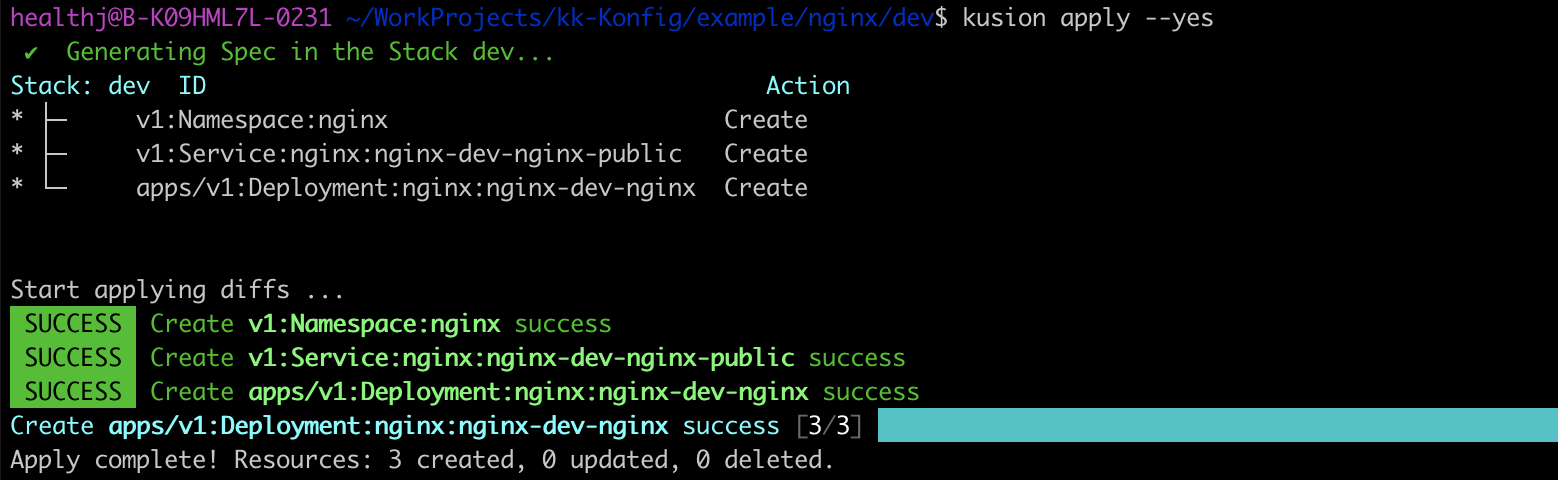
Verify Accessibility
In the example above, the kubernetes Namespace whose name is nginx, and a Service and Deployment under the Namespace should be created. Use kubectl get to check, the Service whose type is LoadBalancer and Deployment are created indeed. And the Service has EXTERNAL-IP 106.5.190.109, which means it can be accessed from outside the cluster.

Visit the EXTERNAL-IP via browser, the correct result is returned, which illustrates the servie getting publicly exposed successfully.
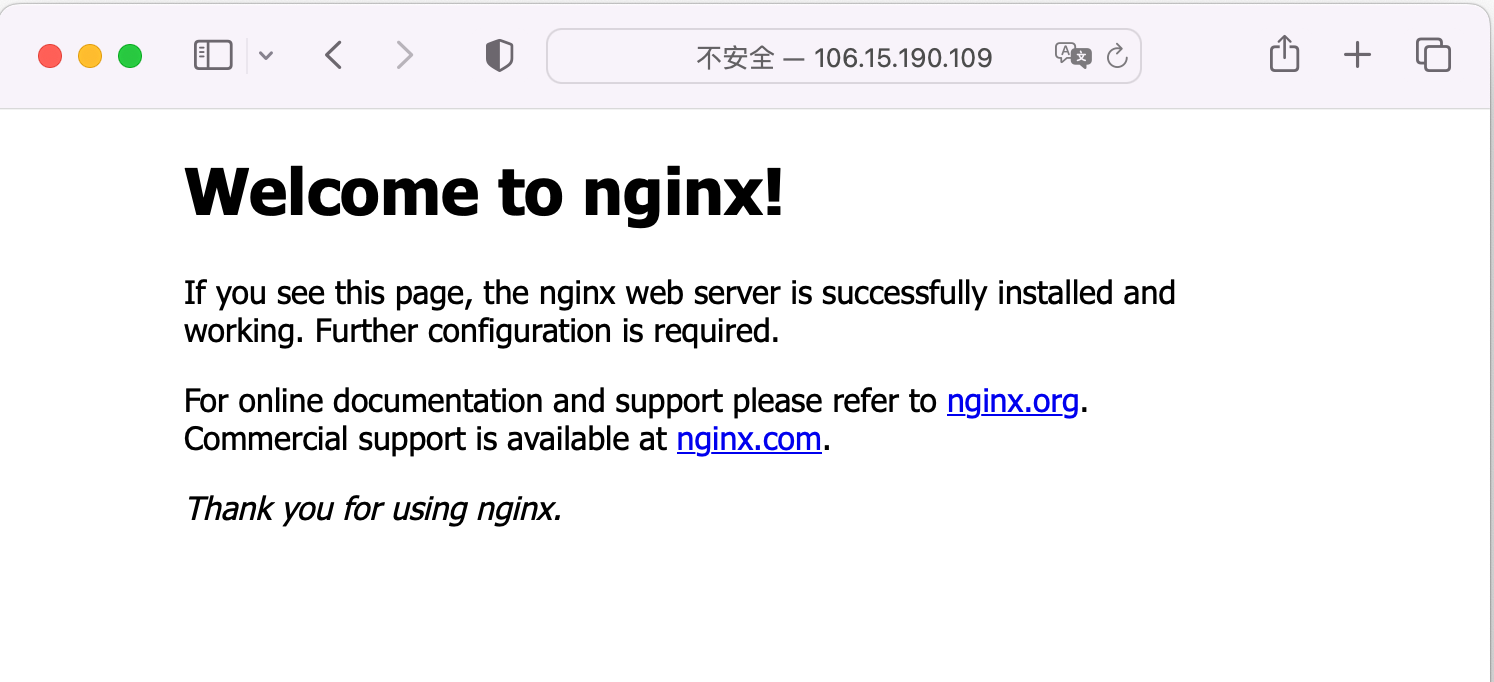
Expose Service Inside Cluster
If you only need the application to be accessed inside the cluster, just configure Public as False in schema Port. There is no need to change the workspace, which means an application developer can easily change a service exposure range, without the involvement of platform engineers.
import kam.v1.app_configuration as ac
import service
import service.container as c
import network as n
# main.k declares customized configurations for dev stacks.
nginx: ac.AppConfiguration {
workload: service.Service {
...
}
accessories: {
"network": n.Network {
ports: [
n.Port {
port: 80
protocol: "TCP"
public: False
}
]
}
}
}
Execute kusion apply --yes, the generated Service has suffix private.

And the Service type is ClusterIP, only has CLUSTER_IP and no EXTERNAL_IP, which means it cannot get accessed from outside the cluster.

Summary
This tutorial demonstrates how to expose service of the application deployed on the CSP Kubernetes. By platform engineers' setup of workspace, and application developers' configuration of schema Port of Kusion module network, Kusion enables you expose service simply and efficiently.